Ceiling Fan Simulation in a Room Using Ansys Fluent | Adding Fan Boundary Condition in CFD
Introduction
In this tutorial, we will perform a CFD simulation of a ceiling fan inside a room using Ansys Fluent. We will also learn how to add a fan boundary condition to simulate airflow behavior accurately.
Step 1: Setting Up the Geometry in Ansys
Open Ansys Workbench and create a new Fluid Flow (Fluent) Project.
Use SpaceClaim or DesignModeler to create the room and fan geometry.
Ensure that the fan blades are modeled properly or import the 3D fan model.
Step 2: Meshing the Model
Open the Meshing Tool in Ansys.
Apply a fine mesh around the fan for better resolution.
Use inflation layers near walls for accurate boundary layer calculations.
Step 3: Defining the Boundary Conditions
Open Ansys Fluent and import the mesh.
Set the room walls as no-slip boundaries.
Define the fan region and apply the fan boundary condition.
Set the inlet velocity and outlet pressure as per simulation requirements.
Step 4: Setting Up the Solver
Choose Pressure-Based Solver with Turbulence Model (e.g., k-epsilon).
Enable Gravity Effects for realistic airflow behavior.
Set the solution initialization to Hybrid or Standard.
Step 5: Running the Simulation
Start the iterations and monitor residuals.
Check for convergence criteria (e.g., steady-state residuals below 1e-3).
Visualize velocity contours, streamlines, and pressure distributions.
Step 6: Analyzing the Results
Evaluate the airflow distribution in the room.
Compare results with experimental or theoretical values.
Optimize the fan placement and speed for efficient ventilation.
Conclusion
This tutorial demonstrated how to simulate a ceiling fan inside a room using Ansys Fluent. By adding a fan boundary condition, we could accurately analyze airflow patterns and optimize ventilation efficiency.



























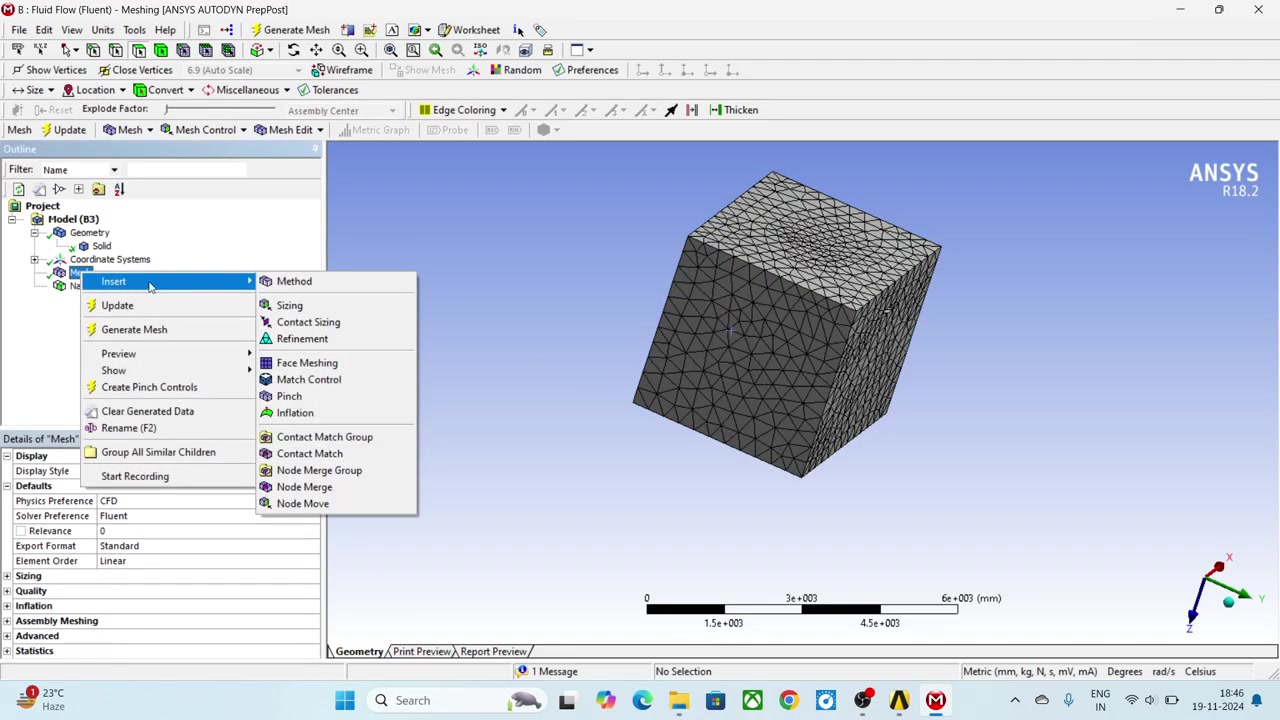



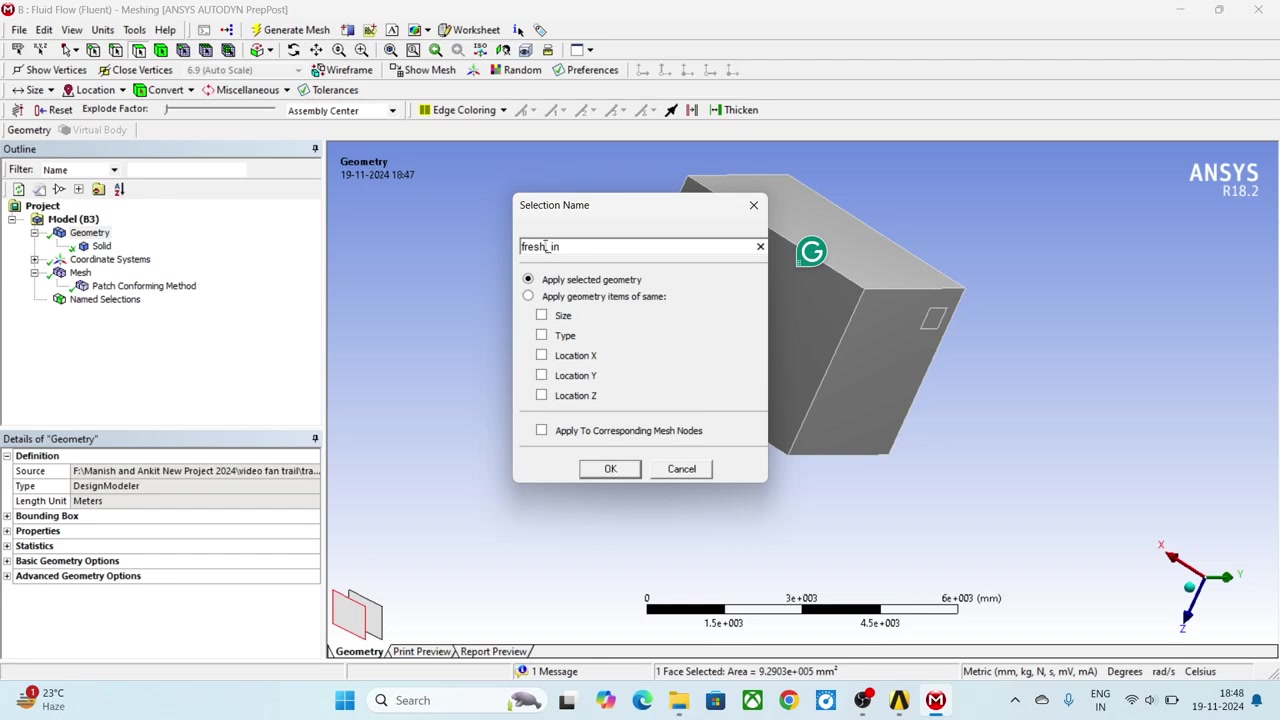





























Comments
Post a Comment